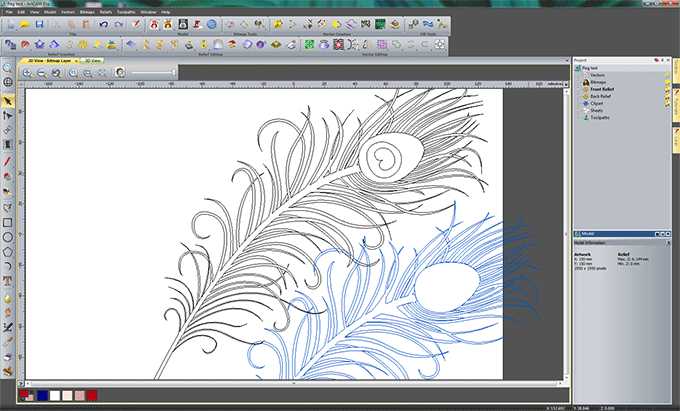
ArtCAM Pro users can begin creating their design by; working directly within the software, importing hand drawn sketches or using pre-created 2D vector artwork. ArtCAM can import most common vector and bitmap image formats, including: pdf, bmp, jpeg, tiff, gif, eps and also gives full support to dwg, ai and dxf files retaining all the original layer information.
預先建立向量
Once you import your artwork, vector outlines are created to map out the various elements of your design and will act as guides to create your machining toolpaths. If you are importing several images these can be saved as individual bitmap layers that can be turned on and off whilst you design.
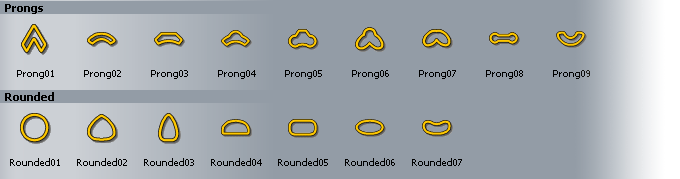
ArtCAM Pro also comes with a library of vector drawings that can be incorporated into your design. To this you can then add your own frequently used shapes, symbols and logos or previously created components.
ArtCAM gives you the tools to create and edit a large variety of shapes or freehand vector curves. For complex designs or to re-use specific vector drawings, your design can be built up using ArtCAM's vector layers.

For designs that use both 2D and 3D parts, for example a sign that uses a relief with some text beneath it, the user can choose whether they would like to draw or paint their artwork either in the 2D or 3D perspective. This can be particularly useful for positioning 2D elements and visualising the design.
增加文字
Text can be easily created, edited, manipulated and distorted to give the desired effect. You can use Open, True Type and single line fonts or edit and create your own fonts, symbols and logos using ArtCAM's Font Editor, then use them as you would any other text font.